Recorder Options
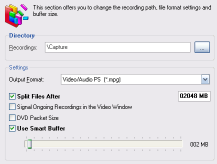
This tabsheet contains important specifications for video and audio recordings.
Directories/Recorder: Lets you set the folder to place the recordings by either entering the complete path or just clicking the folder symbol to open a window for a more convenient folder selection. By default the subfolder Capture in the DVBViewer-folder is used.
Directory/Time SHIFT: Same as above, but for the temporary time shift file. This file is deleted automatically when closing the DVBViewer.
Split Files after: Enabled, the DVBViewer splits the recording automatically in portions of a specified size in order to cope with the limitations of the FAT32 file system (particularly under Windows 98/ME) or to prepare the files for creating (S-)VCDs. Enter the desired maximum size in the field after xxx mbytes.
Recording format: The DVBViewer allows for recording in different file formats, which can be selected in this list:
MPEG 2 PS (.mpg): This is the standard setting. Your recordings are saved in the MPEG2 program stream format. This format can be played back with any media player. Usually you can take such a file for creating video DVD or (S-)VCD without further processing. This is also known as multiplexed recording. You can choose between the file extensions .mpg or .m2p.
MPEG 2 PES (.pva): This format is a relict that shouldn't be used any longer. There are certain restrictions with playback, for example seeking (jumping to different positions). It is also necessary to install a PVA demultiplexer which is able to separate the combined video and audio stream of this type of file. Such a filter is available from Radlight.
MPEG 2 TS (*.ts): This format records the origal satellite data in the transport stream format. This one is most advisable for further editing and error correction.
Audio (*.mp2): This selection only records the audio stream of a broadcast.
Signal ongoing recordings in the video window: When enabled, a running recording is indicated by a flashing red point overlayed to the television picture (the indicator is not recorded!).
Create information file: Enable to create a small text file for a recording. It contains the EPG information for the recorded show.
Automatic TimeShift starts a timeshift recording automatically when tuning a channel.
2k DVD packets creates always 2048 bytes packets, or more precisely, lets the recorder align the data packets to 2048 byte borders by filling the remaining space with stuffing bytes. This may be suitable for stand-alone DVD players, but increases the file size.
Use Smart Buffer: Activated the A/V-data is buffered before being written to disk. The maximum buffer size is 10% of the available RAM.
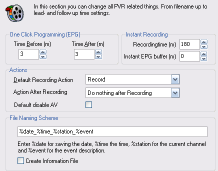
dT before after: This options adds time in minutes to the entries in the recorder list when programming via the EPG. Often the EPG information is not 100 percent correct or special events delay the programmed broadcast. Of course you can correct the settings one by one in the recorder list but this is a global setting.
You can also set default actions for recordings (i. e. only tune a channel) and after recordings (shut down for example).